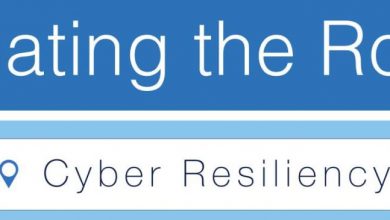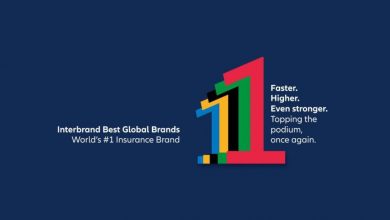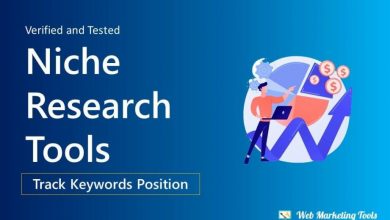How to Recover Lost Files from RAW Hard Drive with EaseUS Data Recovery Wizard

How to Recover Lost Files from RAW Hard Drive with EaseUS Data Recovery Wizard
Introduction
If you’ve ever experienced a hard drive failure or accidental formatting, you know how devastating it can be to lose important files. Thankfully, there are powerful data recovery tools available, such as EaseUS Data Recovery Wizard, that can help you retrieve lost files from a RAW hard drive. This blog post will provide you with a step-by-step guide on how to use EaseUS Data Recovery Wizard for a seamless file recovery process.
Why Does a Hard Drive Become RAW?
When a hard drive becomes RAW, it means it has lost its file system structure or is experiencing file system corruption. This can happen due to various reasons, including improper system shutdowns, virus or malware attacks, bad sectors, or even physical damage to the drive.
Step-by-Step Guide to Recover Lost Files from RAW Hard Drive
Step 1: Download and Install EaseUS Data Recovery Wizard
To get started, visit the EaseUS website and download the Data Recovery Wizard software. Install it on your computer following the on-screen instructions.
Step 2: Launch the Software
After installation, launch the EaseUS Data Recovery Wizard. You’ll be presented with a list of available drives. Select the RAW hard drive from which you want to recover the lost files and click on the “Scan” button to start the scanning process.
Step 3: Scan the RAW Hard Drive
The software will now scan your RAW hard drive for all the lost files. It will take some time, depending on the size of the drive and the number of files it contains. You can preview the recoverable files during the scanning process and choose to pause or stop the scan if desired.
Step 4: Preview and Recover Lost Files
Once the scanning process is complete, the software will display a list of recoverable files. You can use the preview feature to check the integrity of the files before recovering them. Select the files you want to recover and click on the “Recover” button to start the recovery process. Choose a different drive to save the recovered files to avoid overwriting the lost data.
Frequently Asked Questions (FAQs)
Q: Can I recover files from a physically damaged RAW hard drive?
A: Yes, EaseUS Data Recovery Wizard can recover files from physically damaged hard drives. However, if the damage is severe or beyond repair, it’s always recommended to seek professional data recovery services.
Q: Can I recover files from a RAW hard drive without using a data recovery software?
A: In theory, it is possible to recover files manually from a RAW hard drive using various command line tools. However, this process is complex, time-consuming, and requires advanced technical knowledge. It’s highly recommended to use reliable data recovery software like EaseUS Data Recovery Wizard for a hassle-free recovery experience.
Q: Can I recover files from a RAW hard drive if I have already formatted it?
A: Yes, EaseUS Data Recovery Wizard can still recover files from a RAW hard drive even if you have formatted it. The software uses advanced scanning algorithms to locate and retrieve lost files from the drive, regardless of the format.
Conclusion
Losing important files from a RAW hard drive can be a nightmare, but with the right data recovery software, like EaseUS Data Recovery Wizard, you can get your precious files back. Follow the step-by-step guide mentioned in this post and always remember to back up your important data regularly to prevent data loss in the future.
Remember, data recovery should be attempted immediately after data loss occurs to increase the chances of successful recovery.
By using EaseUS Data Recovery Wizard, you can have peace of mind knowing that your lost files can be recovered efficiently.